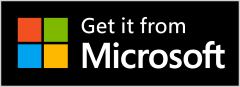Bring your desktop to life with Themes: Widget, Icons & Wallpapers – the ultimate personalization toolkit for Windows! Whether you’re looking to refresh your workspace, match your mood, or express your creative flair, this all-in-one app makes desktop customization simple, stylish, and seamless.
Wallpapers & Dynamic Themes
Discover a stunning collection of high-resolution wallpapers and beautifully curated dynamic themes. From minimal designs to bold art styles, there’s something for every aesthetic. Easily switch up your look with just one click.
Custom Icon Packs
Ditch the default! Replace boring system icons with visually appealing, themed icon sets. Give your folders, shortcuts, and drives a new personality that reflects your style.
Stylish Cursor Sets
Upgrade your pointer with an array of colorful and modern cursor options. Choose from animated or static designs to complement your theme and make everyday navigation feel fresh.
Interactive Calendar Widgets
Stay organized in style. Add sleek, customizable calendar widgets directly to your desktop. Get quick access to dates, appointments, and reminders without disrupting your workflow.
No Coding, No Complexity
This app is designed for everyone. You don’t need to be tech-savvy—just launch the app, explore the options, and personalize your desktop in seconds. It’s all about making customization easy and enjoyable.
Why You’ll Love It:
One-click customization
Fresh content updated regularly
Lightweight and user-friendly interface
Works seamlessly with Windows desktops and laptops
Start every day with a desktop that inspires you. With Themes: Widget, Icons & Wallpapers, personalization has never been this fun or effortless.
Download now and make your desktop uniquely yours!
Step 1:- Open the App
After installation is complete:
Click the Start Menu and type “Themes: Widget, Icons & Wallpapers”, then hit Enter
ORDouble-click the desktop shortcut to launch the app.
Step 2: Choose a Theme
Navigate to the “Themes” tab.
Browse through a variety of professionally designed desktop themes.
Click “Apply” to instantly refresh your desktop with the selected theme.
Step 3: Customize Your Cursor
Go to the “Cursor” section.
Choose from multiple stylish and animated cursor types.
Click “Apply Cursor” to update your pointer with your favorite design.
Step 4:- Use Designer Folders
Open the “Designer Folder” tab.
Pick from a collection of beautifully designed folder styles.
Select the folder you want to customize and apply the new design with one click.
Step 5: Set a Wallpaper
Head over to the “Wallpapers” section.
Browse HD and dynamic wallpapers across categories like Nature, Abstract, Minimal, and more.
Click “Set as Wallpaper” to change your background instantly.