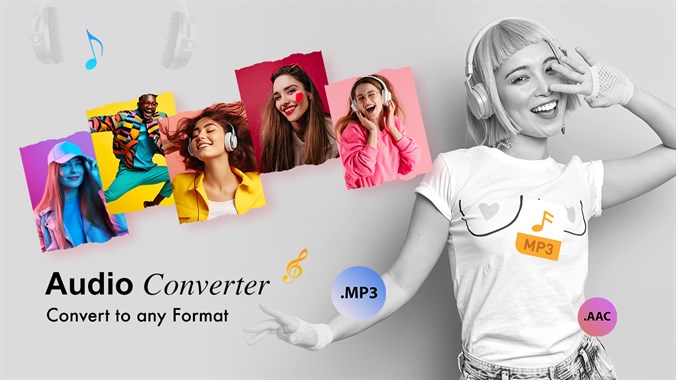Looking to create eye-catching posters, flyers, or banners effortlessly? The Poster Maker and Flyer Maker app is your ultimate design companion! Whether you’re promoting an event, enhancing your social media presence, or crafting personalized designs, this app has everything you need to turn your ideas into professional-quality creations. With a vast collection of customizable templates, an easy-to-use editor, and an array of creative design elements like fonts, stickers, and backgrounds, you can create stunning visuals in minutes. Import your own photos, adjust dimensions for any platform, and save or share your work in high resolution. Perfect for small businesses, event planners, students, or anyone with a creative idea, this app makes design accessible to everyone. Unleash your creativity and start designing like a pro today! Why Choose Poster Maker and Flyer Maker? The Poster Maker and Flyer Maker app is the ultimate solution for anyone looking to create professional-quality designs quickly and easily, without the need for graphic design experience. With its intuitive interface, the app is perfect for both beginners and experienced designers. You can choose from a wide range of customizable templates for various occasions, including business promotions, events, or social media graphics. The app also offers a vast library of creative design elements, such as fonts, icons, stickers, and backgrounds, allowing you to personalize your designs and make them truly unique. Additionally, you can create designs in custom dimensions for any platform, whether it’s print, digital, or social media. The ability to integrate photos from your gallery or stock libraries helps elevate your designs, giving them a professional touch. Once your design is complete, you can save it in high resolution and share it instantly on social media, via email, or with anyone you choose. Ideal for small businesses, event planners, students, or anyone with a creative idea, the Poster Maker and Flyer Maker app saves you time while still delivering stunning results. It’s the perfect tool to bring your creative vision to life. How to desgin a poster ? Transform your ideas into captivating posters with ease by following these simple steps: Step 1: Start by selecting Create Poster to kick off your design journey.Step 2: Choose your preferred aspect ratio for the perfect fit, whether it’s for social media, print, or any other medium.Step 3: Set the tone by adding a background. Choose from a wide range of options to match your theme.Step 4: Personalize your design by adding text. You can customize the font, size, color, and style to make it truly your own.Step 5: Make your poster pop by adding stickers! From fun to professional, stickers enhance your design and grab attention.Step 6: Elevate your poster by uploading a picture from your gallery. Add your own photos to make it more personal.Step 7: Add an overlay to enhance the visual appeal—boost the sparkles, brightness, or texture for a truly dynamic look.Step 8: Once you’re happy with your masterpiece, save your poster in high quality and share it with others instantly! Steps for Designing a Poster: Choose a Design: Select a template or create one from scratch to fit your needs. Add Background: Pick the perfect background to set the mood of your poster. Add Text & Stickers: Personalize with text and fun stickers to capture attention. Insert Your Picture: Add your photo from the gallery to make it uniquely yours. Choose an Overlay: Apply a striking overlay to enhance the look and feel. Save & Share: Once satisfied, save your poster and share it with friends, family, or the world! Creating a stunning poster has never been this easy! Let your creativity flow and design eye-catching posters in just a few simple steps! Get Started Today Unleash your creativity and make your ideas stand out. Download the Poster Maker and Flyer Maker app now and experience the ease of professional-quality design at your fingertips. Start creating stunning visuals that captivate and inspire!
Discover the Joy of Paint by Numbers
Relax, unwind, and unleash your creativity with Paint Color By Numbers! This stress-free art companion allows you to transform moments of stress into pure joy by creating beautiful artworks, one number at a time. With a wide selection of stunning coloring pages, you can easily follow color-coded numbers to bring your masterpiece to life. Whether you’re a beginner or an experienced artist, this app is designed to offer a therapeutic and enjoyable coloring experience. Start your artistic journey today and let the colors brighten your day! what is paint by number ? “Paint by Numbers” is a method of creating art where a picture is divided into sections, each marked with a number corresponding to a specific color. The person painting follows the numbers, filling in each section with the designated color, making it easy for beginners or anyone to create a beautiful artwork without needing advanced artistic skills. It’s a relaxing and enjoyable activity that helps people unwind while also allowing them to create vibrant, colorful pieces of art. How its works ? Here’s how you can easily create your masterpiece with Paint by Numbers: Step 1: Choose a template from a wide variety of designs. Pick the one that suits your style and preference. Step 2: Start filling in the colors according to the numbers assigned to each section—each number represents a specific color. Step 3: Tap the color, and the matching numbered area will be highlighted on the image. Simply fill it in with the corresponding color. Step 4: Want more precision? Zoom in to work on finer details, and zoom out to view your artwork as a whole. Step 5: Once you’ve completed your artwork, save the image. You can then share your beautiful creation with friends and family! Enjoy the relaxing process of creating art with ease, and share your colorful masterpieces with the world! Why to use paint by number ? Paint by Numbers isn’t just for kids; it’s a wonderful activity for anyone seeking a creative and calming experience. Here are a few reasons why you should try it: No Experience Needed: You don’t need to be a professional artist to create stunning works of art. The color-by-number system makes it easy for anyone to paint, regardless of skill level. Stress Relief: Painting is a therapeutic and relaxing activity that helps you unwind and clear your mind. With each brushstroke, you’ll feel your stress melt away. Creative Freedom: Despite the numbered sections, you still have plenty of room to add your own creative touch. You can experiment with different color combinations or even customize your design! Perfect for All Ages: Whether you’re a beginner or an experienced painter, Paint by Numbers is enjoyable for people of all ages. It’s a great family activity or a solo hobby. Summary Paint by Numbers offers a unique way to explore your creativity while enjoying a therapeutic, stress-relieving activity. It’s a fun and easy method to create beautiful artwork, perfect for beginners or seasoned artists alike. Whether you’re looking to relax or share your artistic creations with others, Paint by Numbers is the perfect way to do it. Start your creative journey today and discover the joy of painting—one number at a time! Download now and let the colors brighten your day!
Photo- Editior to Transform Photo
A photo editor is a powerful tool designed to help you transform and enhance your photos . Whether you’re looking to adjust brightness, apply filters, remove blemishes, or add creative effects, a photo editor provides all the necessary features to improve your images. With user-friendly tools and advanced options, photo editing has never been easier, allowing both beginners and professionals to fine-tune their photos. Whether for personal memories, social media, or professional projects, a photo editor empowers you to bring your creative vision to life and turn ordinary photos into stunning visuals. Capabilites of Photo Editior : A photo editor app allows you to make a wide range of adjustments and enhancements to your images. Here’s what a photo editor typically does: Adjusts Basic Elements: It allows you to modify the brightness, contrast, saturation, and exposure of an image to make it look more vibrant or balanced. Crop and Resize: You can crop out unwanted parts, change the aspect ratio, or resize images to fit specific requirements (such as for social media posts). Enhances Details: It sharpens the image, improving clarity and making fine details stand out. You can also blur specific parts of the photo . Applies Filters and Effects: Photo editors offer a variety of filters to change the mood or style of the image, from vintage looks to modern styles. You can also add creative effects like light leaks or textures. Adds Text and Stickers: You can overlay text for captions or quotes, and include decorative stickers or graphics to personalize the image. Retouches and Smoothens: Features like skin smoothing or wrinkle removal help enhance portraits, making the subject look flawless. Manipulates Image Structure: You can rotate, flip, or straighten the image to correct angles and alignments. How to use Photo editior ? Step 1: Download the App Start by downloading the photo editor app from the Microsoft Store. Step 2: Select a Photo Choose a photo from your gallery or use the in-app camera to capture a fresh image. Step 3: Crop the Image Crop the photo to your desired size, or adjust it to fit the requirements of different social media platforms. Step 4: Apply Filters and Effects Enhance your photo by adding stylish filters and effects, tailored to your preferences. Step 5: Add Stickers Personalize your image by adding various stickers from the app’s library for extra fun or creativity. Step 6: Insert Text Add and edit text on your image, customizing the font, size, and style to suit your vision. Step 7: Make Adjustments Fine-tune your photo by adjusting brightness, contrast, saturation, sharpness, and removing blemishes to achieve the perfect look. Step 8: Save and Share Once you’re satisfied with your edits, save the final image and easily share it with your friends and followers. Summary A photo editor app is a comprehensive tool that offers both basic and advanced editing capabilities to enhance and personalize your photos. Whether you’re making small adjustments to improve an image’s appearance or applying creative effects to give it a unique touch, photo editors allow you to have full control over your images. They are essential for anyone looking to elevate their photos, whether for social media, personal projects, or professional purposes.
“Enhance Your Photos with Splash of Creativity”
Photography is more than just capturing moments – it’s about making moments unforgettable. If you want to take your photos to the next level, a Photo Splash Editor is the perfect tool for the job. This creative editing tool allows you to add vibrant splash effects, blending colors and effects to make your images creative. Whether you’re a seasoned photographer or just someone who loves to play with visuals, this app offers a unique way to enhance your pictures.. In this blog, we’ll explore how you can use a photo splash editor to elevate your photos and bring your creative vision to life. Ready to make your photos stand out? Let’s dive into the world of photo splash editing! Why Splash a photo ? Splashing a photo isn’t just about adding color or effects – it’s about transforming an ordinary image into something extraordinary. By introducing splash elements, you can infuse your photos with energy, creativity, and a sense of movement that grabs attention. Whether it’s a splash of color, water droplets, or dynamic shapes, these effects can evoke emotions, enhance storytelling, and make your visuals more engaging. Photo splashing is a way to break free from traditional photography and explore new artistic possibilities. It allows you to express your creativity in fresh, exciting ways, whether you’re aiming for a subtitle touch or a dramatic impact. Ready to get creative? Let’s explore the magic of photo splashing! Capabilites of Photo Splash : Increased Creativity with Minimal Effort Splash effects can significantly enhance an image without requiring complex editing techniques. With just a few simple twist, you can transform a basic photo into something visually stunning, saving time while still achieving impressive results. Easily Accessible Editing Tools With the availability of photo splash apps and editors, adding splash effects has become more accessible to photographers of all skill levels. These tools are user-friendly, allowing both beginners and professionals to enhance their images with ease. Versatility Splash effects can be used in various types of photography – from portraits and landscapes to product photography and events. You can adapt the splash technique to fit the theme or style of any image, adding versatility to your work. Dynamic Storytelling A photo splash effect can help convey a story or message more powerfully. Whether it’s a splash of water to represent motion or a burst of color to show energy, these effects can visually enhance the narrative of your photo. Emotional Impact By adding splashes of color or movement, you can evoke emotions or set a specific tone in your photos. For example, a burst of bright colors can give a feeling of excitement, while softer tones might create a more calming or dreamy effect. Enhanced Visual Appeal Photo splash effects can instantly make your images more eye-catching by adding vibrant colors, dynamic movements, or abstract elements. These enhancements draw attention and make your photos stand out . How to work with Photo Splash ? Step 1: Download the Photo Splash Editor AppStart by downloading the app from your microsoft store to unlock powerful photo editing features. Step 2: Select a Photo from Your AlbumChoose the image you want to enhance from your album, and get ready to add a splash of creativity. Step 3: Crop and Adjust Your PhotoCrop the photo to your preferred dimensions. You can also flip or rotate the image to match your desired orientation. Step 4: Add a Mosaic EffectChoose the mosaic tool and select your desired mosaic style. Adjust the pen size to customize the effect and draw it precisely where you want it. Step 5: Apply Filters for Enhanced Visual AppealSelect from a variety of filters to enhance the mood and visual aesthetics of your photo, making it truly stand out. Step 6: Use the Brush Tool for Custom DrawingsIf you want to add your own personal touch, use the brush tool to draw or highlight specific areas of your image. Step 7: Add a Frame to Make Your Image PopMake your photo even more striking by adding a stylish frame that complements the splash effect. Step 8: Insert Text for PersonalizationAdd custom text to your photo with a wide range of fonts and styles. Adjust the size, color, and position to make it fit perfectly. Step 9: Add More ImagesYou can further enhance your photo by adding additional images to the canvas. Layer them creatively for an eye-catching effect. Step 10: Write a Quote or StatusAdd a meaningful quote or status to convey a message, inspiring your viewers with a few words. Final Step: Save and ShareOnce you’re happy with your photo, save or download it to your device. Now, your stunning photo splash creation is ready to be shared with the world! Why use a photo splash editior app? A Photo Splash Editor App is a powerful and easy-to-use tool that allows you to enhance your photos with vibrant, creative effects. It offers a range of customizable features, such as filters, mosaics, text, and custom brush strokes, enabling you to add unique touches and personalize your images. Whether you’re a beginner or experienced photographer, the app’s user-friendly interface makes it simple to crop, rotate, and apply splash effects to make your photos stand out. Perfect for social media or personal projects, it’s an efficient way to elevate your images with minimal effort and maximum impact. Enhance Your Photos – Download the App Now!!
“Enhance Your Images with the Photo Blender Camera”
The Photo Blender Camera app is designed to help you create unique and captivating images. This app allows you to blend photos seamlessly into backgrounds, giving your images an artistic touch. It useful for everyone whether you’re a beginner or an experienced photographer, you will definitely like it because it’s very simple and easy to use app. The app offers a variety of features, including a camera function to capture a fresh photos, or you can choose photos from your gallery to work with. It also includes a grid collage feature, allowing you to arrange multiple images into a creative grid layout. The main highlight of this app is its ability to blend images effortlessly. You can overlay one image onto another, merging it into any background of your choice, to create stunning visual effects. or just experimenting with creative blends. why to blend a photo ? Blending photos is a creative and versatile technique that allows you to transform ordinary images into visually captivating works of art. By merging multiple photos together, you can add depth, contrast, and a unique aesthetic to your image. It offers endless customization, whether you’re adjusting backgrounds, adding textures, or experimenting with various effects. Blending photos is particularly popular on social media, where creative and eye-catching visuals attract attention and engagement. Ultimately, blending photos is a fun and innovative way to enhance your photos. It also enhances your creativeness, by making it an exciting tool for personal expression, storytelling, and creating merging images. Features of Photo Blender Camera Here are the main features of the Photo Blender Camera: Seamless Photo BlendingEasily blend your photos into any background, creating a smooth, artistic look that merges your images effortlessly with your surroundings. Camera FunctionCapture fresh, high-quality photos directly from the app, allowing you to work with new images for your creative projects. Choose Photos from GallerySelect existing images from your album to blend, giving you full flexibility to choose the perfect photos for your artwork. Grid Collage MakerCreate stunning photo grids by arranging multiple images in a stylish layout. Perfect for creating collages . Adjustable Blending FeaturesFine-tune the blending effect with adjustable opacity, blending modes, and transition options to achieve the desired look. User-Friendly InterfaceDesigned with simplicity in mind, the app makes it easy for anyone to create professional-looking photo blends. How to blend a photo? Blending a photo involves combining two or more images to create a seamless composition. Here’s a simple step-by-step guide on how to blend a photo using the Photo Blender Camera: 1. Choose Your Images Select the images you want to blend. Typically, you’ll choose a main photo (like a subject) and a background image that complements it. 2. Crop the Image Crop the image as per your requirements. Use the scale tool to rotate and adjust the size. You can also apply side blur and adjust the opacity of the image to make it blend better with the background. 3. Adjust the Image Enhance the image by adjusting settings such as brightness, contrast, saturation, and sharpness to match the overall tone and feel of the blend. 4. Add Effects Add attractive effects to your image to give it a unique look. These effects can help enhance the mood or theme of your photo blend. 5. Add Overlay and Border Use overlays to add a different visual layer to your photo and apply a border if you want to frame your image for a more polished look. 6. Add Frames and Stickers Highlight the photo by adding creative frames and use stickers to make it more fun and personalized. 7. Add Text and Doodles You can add text to your image for captions or messages and use the doodle option to draw creative elements that enhance the overall image. 8. Save and Share After completing the editing and blending, save your masterpiece. You can easily share your creation with friends or on social media platforms. Summary The Photo Blender Camera is a creative and user-friendly app designed to blend multiple images seamlessly. It allows users to combine a main photo with a background or other elements, creating stunning, artistic compositions. With features like adjustable opacity, cropping, and enhancement tools such as brightness, contrast, and saturation, users can fine-tune their photos to achieve the desired effect. The app also offers fun options like adding overlays, borders, frames, stickers, and even text or doodles to personalize your images further. Perfect for both beginners and experienced users, the Photo Blender Camera is an ideal tool for making unique photo blends, collages, and artistic creations. Once satisfied with your masterpiece, you can easily save and share your creations on social media platforms. Download Photo Blender Camera now !! to enhance your image with photo blender camera
Transformation of photo into caricature
Photo to Caricature is transforming a regular photograph into AI Artist Cartoons and caricature — a humorous, exaggerated, or stylized image. In this transformation, certain facial features or characteristics are exaggerated (e.g., large eyes, a big nose, or a wide smile) to create a more cartoon or artistic interpretation of the original image. This process is usually done manually by an artist who draws the caricature based on the photo but now it can be done automatically using digital tools or apps. This app use algorithms or templates to identify the main features of the photo and apply the caricature effect and AI Artist Cartoon , turning the picture into a playful, cartoon-like image. Why to Choose This App? This app takes your ordinary photos and automatically transforms them into hilarious AI Artistic cartoon and caricatures, giving you a cartoonish version of yourself, your family, or friends. It’s a fun way to express yourself and make any photo stand out with a unique twist! Feature of photo to caricature Here are some main features which make this app different from others. Photo Selection Made Easy: Choose any photo from your gallery or use your phone’s camera to snap a new one instantly. Multiple Caricature Styles: The app offers a wide range of caricature effects that you can try on your photos and choose the one you like best. Zoom & Adjust: The ability to zoom in or out on your face gives you full control over how your caricature turns out. High-Quality Frames: You get high-definition, detailed caricatures that preserve the clarity and sharpness of the image. Instant Sharing: Once you’re done, you can quickly share your fun caricatures on Facebook, Twitter, or any social media platform. For Everyone: Make caricatures of yourself, your family, your friends, or even pets for a good laugh! AI Avatars: It includes various AI Avatars to make AI Artistic Cartoons . How to use this app Want to turn your photos into fun caricatures? Follow these simple steps using the “Photo Into Caricature” app: Step-by-Step Guide 1. Opening the App Go to the Windows App Store, search for “Photo Into Caricature,” and install the app. Once opened, you’ll see two options: AI Artist Cartoons and Caricatures. AI Artist Cartoons Step 1: Click on “AI Artist Cartoons”. Choose between: Templates Create More Templates Avatar Step 2: Click on “Create More Templates” and select your favorite template. Step 3: Adjust the crop ratio to fit your photo into the template. Step 4: Click on “Caricatures” and choose your favorite avatar character. Step 5: Apply the caricature to your photo and explore different caricature styles. Step 6: Once happy with your creation, click Save to download your caricature. Step 7: To add a custom avatar, click “Add Avatar”: Use the Camera to take a selfie or select a photo from your Gallery. Step 8: Choose your face color tone from various options. Step 9: Select your face shape (e.g., adult, child, baby). Step 10: Pick a hairstyle from available options (e.g., long, multicolor). Step 11: Choose a beard style if you want to add one. Step 12: Select eye style and glasses if desired. Step 13: Add a cap to your avatar, if you like. Step 14: Choose your body shape. Step 15: Pick a background for your avatar from a variety of options. Step 16: Click “Save Avatar” to save your completed avatar. Caricatures Step 1: Click on Caricatures and choose a caricature style from various categories like: Mix Couple Family Model Music Sports Work Step 2: Select a photo from your Gallery or use the Camera for instant capture Adjust your face using Zoom In/Zoom Out, and rotate it if needed. Step 3: Apply a filter to make attractive your caricature’s look. Step 4: Once you’re transformation with photo – caricature done , click Save to download it to your device. Now, you can share your fun caricatures with family and friends!! Conclusion Now, it’s time to bring out the artist in you and turning your photos into caricatures and create unique avatars. It’s a fun and creative way to add some spices on your social media feed. Download it now and start transforming your photos into caricature and avatars masterpieces!
“Transform Your Photo into a Fun Caricature”
The effortless tool of removing background
Photo Background Remover The Photo Background Remover app is a game-changer for anyone looking to edit photos quickly and professionally. With advanced AI technology, this powerful tool allows users to effortlessly remove backgrounds, unwanted objects, or even people from their images. Transform your photos into high-quality visuals by removing objects, changing backgrounds, or creating unique stickers. Features of Photo Background Remover: Variety of Stock Photos:- Erase and replace backgrounds with just a click. Choose from our vast collection of high-quality 2D and 3D photos that complement your pictures. Focus:- Easily remove unwanted subjects and people from your favorite images. Correct image mistakes and erase even the smallest portions effortlessly. If you are looking to cut your pictures effortlessly, wait no more. Download the Photo Background Remover application. Simple Adjustments:- Edit your pictures like a professional photo editor with a complete range of editing tools. Unlock your ability and adjust vibrance, light, exposure, vignette, temperature, and more to make your pictures incredible. User-friendly:- Photo Background Remover is a very user-friendly application that is easy to use, and its 1-touch photo background editing helps you remove the background instantly. Advanced Finishing:- Refine human photo edges like never before. Photo Background Remover helps remove unwanted items that are challenging to remove manually, giving your photo a sharp look. How to use it ? Here are some steps that are use for Photo Background Remover: Cut Photo Paste Photo Step 1:- Download the Photo Background Remover on your phone or tablet. Click on the Photo Background Remover app icon to launch the app and get started with removing your backgrounds. Step 2:- Once you open the application on your device, you’ll see two options: Cut Photo and Paste Photo. Click on the Cut button and select a photo from your gallery as well. Step 3:- The Extract button provides two options; firstly, you can cut inside to use the background remover. Step 4:- The next option helps to cut outside of the background in your photo. Step 5:- By using this tool you can manually erase background. Step 6:- The Cutout button allows you to add your created cutout to the default background. Step 7 :- The Photo button helps you add an image from the gallery. Step 8:- With the help of the background button, you can change the theme of your background. If you prefer, you can use a color theme, or apply a background picture theme. Step 9:- Stickers help to add funny and trendy stickers to your creation. Step 10:- The Add Text button helps add stylish text to your photo creation. Step 11:- The Status button helps add quotes to your photo creation. Step 12:- Use the Status button to incorporate quotes into your photo creation.
How to use batch audio converter?
In today’s fast-paced digital world, having a reliable tool to convert audio files into the format you need is essential. Whether you’re a musician, podcaster, or simply someone looking to optimize their music library, Batch Audio Converter makes the process seamless. This all-in-one solution is designed to meet diverse needs, providing flexibility, customization, and privacy in audio conversion. This article explores the features, benefits, and step-by-step process of using the Batch Audio Converter, making it your go-to tool for transforming audio files quickly and efficiently. . Use of batch audio converter : The demand for converting audio files arises in numerous scenarios: Compatibility Issues: Different devices and software often require specific audio formats. For instance, older devices may not support modern formats like .flac, while some editing tools might need .wav files. File Size Optimization: High-quality audio files, such as .aiff or .wav, consume more storage. Converting them to compressed formats like .mp3 or .ogg helps save space. Professional Requirements: Audiophiles, musicians, and producers frequently need to convert audio for mixing, mastering, or distribution. Simplifying Audio Libraries: Converting all audio files to a uniform format enhances organization and playback compatibility. This is where Batch Audio Converter steps in to simplify the process, especially when dealing with a large volume of files. Key Features of Batch Audio Converter 1. Wide Format Support Batch Audio Converter supports an extensive range of audio formats, ensuring you can work with any file type. Whether you’re handling common formats like .mp3 or .wav or lesser-known ones like .opus and .g722, this tool has you covered. Supported formats include: Input: .wav, .m4a, .aac, .aiff, .ac3, .amr, .opus, .flac, .mp3, .wma, .ulaw, .alaw, .g722, .ogg, .m4b, .caf, .mp2 Output: .wav, .aac, and many more. 2. Batch Conversion Converting one file at a time is a thing of the past. With the Batch Audio Converter, you can convert multiple audio files simultaneously, saving time and effort. There’s no limit to the number of files you can process at once, making it ideal for large projects. 3. Audio Bitrate Customization Customizing the audio bitrate is crucial for achieving the desired balance between quality and file size. The Batch Audio Converter allows users to set their preferred bitrate, ensuring the output meets their specific needs. 4. Privacy-First Approach Unlike cloud-based converters that upload your files to external servers, Batch Audio Converter processes everything locally on your device. This ensures your data remains secure and private, a critical feature for sensitive or confidential audio files.