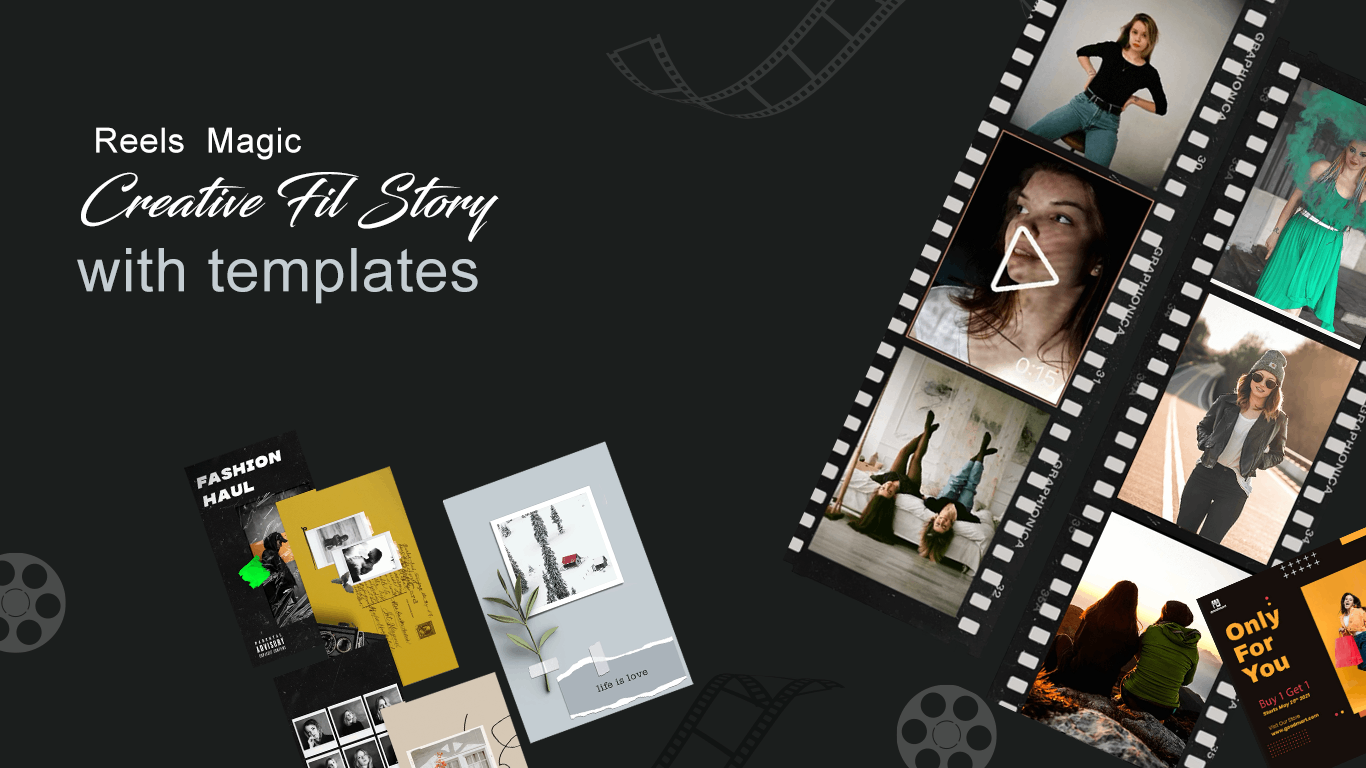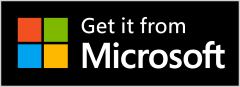Story Art: Reels & Story Maker – Create Stunning Stories & Reels in Seconds
Elevate your content with Story Art: Reels & Story Maker, the ultimate tool for crafting standout Stories and Reels on Windows. Whether you’re a social media influencer, brand marketer, or everyday creator, this powerful app makes it easy to design eye-catching visuals in just a few clicks—no design experience required.
With a wide range of trending templates, image and video support, and advanced editing tools, you can turn your photos and clips into professional-quality content that grabs attention. Add custom text, borders, stickers, filters, and more to make your posts truly unique.
Key Features:
Stylish Templates: Choose from trending layouts for every mood, theme, and occasion.
Image & Video Integration: Seamlessly combine photos and videos in dynamic story formats.
Flexible Export Options: Save your creations as high-quality images or MP4 videos.
Creative Tools: Enhance your stories with frames, stickers, text, and artistic effects.
Advanced Photo Editing: Fine-tune images with filters, blur, brightness/contrast tools, cropping, and overlays.
Perfect For:
Instagram & Facebook Stories
Reels & Short-Form Videos
Brand Promotions & Marketing
Personal Projects & Daily Visual Journals
Unleash your creativity and make your content shine with Story Art: Reels & Story Maker—your all-in-one solution for stunning visual storytelling.
How to Download Story Art: Reels & Story Maker on Windows
Open the Microsoft Store
Click on the Microsoft Store icon located on your taskbar or search for it in the Start menu.Search for the App
In the search bar at the top, type “Story Art: Reels & Story Maker” and press Enter.Select the App
From the search results, click on the app titled “Reels & Story Maker”.Install the App
Click the “Get” or “Install” button to download and install the app on your PC.Launch the App
Once installed, click “Open” to launch the application.
How to Create Stunning Stories & Reels Using Story Art
Choose a Template
Upon opening the app, browse through a variety of trending templates categorized by themes and occasions. Select one that fits your content’s mood.
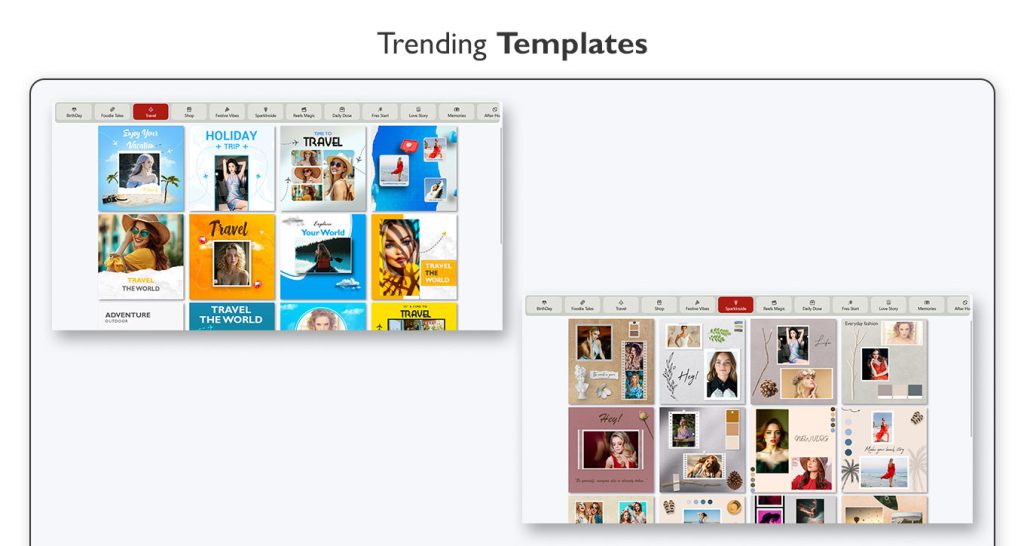
Add Media
Click on the designated areas within the template to add your images or videos. You can upload files from your computer to personalize your story.
Customize Your Design
- To add a border, click on the Add Border option, choose a border color, and adjust the border size.
- To add stickers, click on the Stickers option, browse through the available categories, and tap on a sticker to add it to your design. You can then resize, rotate, or move it as needed.
- To add an image as a sticker, click on the Image Sticker option (or Add Image), select the image from your device, and it will appear as a movable, resizable sticker on your design. You can adjust its size, position, and rotate it as needed.
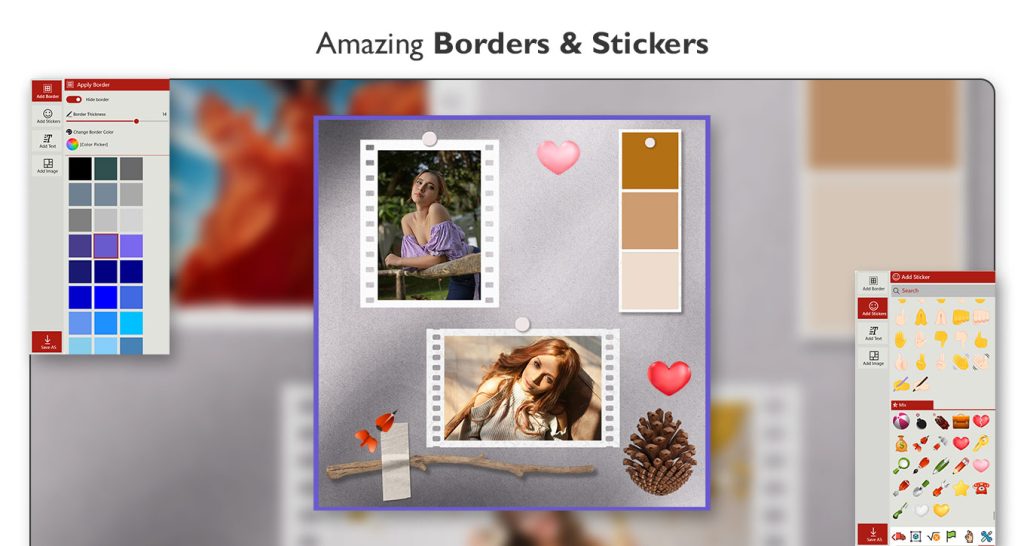
- To add text, click on the Text option, type your desired content, and customize it by choosing the font style, size, color, and alignment. You can also move and resize the text box as needed.

If you want to edit an image, click on the image, then click the Edit icon.
The Adjust button lets you modify brightness, contrast, saturation, and more.
The Filter option allows you to apply filter effects to your photo.

The Blur option helps you apply and adjust blur intensity, color opacity, and blur style.
- The Crop option helps you crop the image or choose a preset social media aspect ratio.
The Overlay Effect button enables you to add overlay effects to your photo.
To save your creation, just click the Save button and choose your preferred format—JPG, PNG, BMP, MP4, and more.

If you’re creating a story using a video:
Open the app and choose a story template.
Click the “+” icon and select your video.
Click on the video to open the Edit options.
Use the Trim tool to cut the video to your desired length.
Click on Add Music to choose a soundtrack or upload your own.
You can also add images by selecting or uploading them.
Trim and arrange the media as needed, then click the Next button to finalize your story.