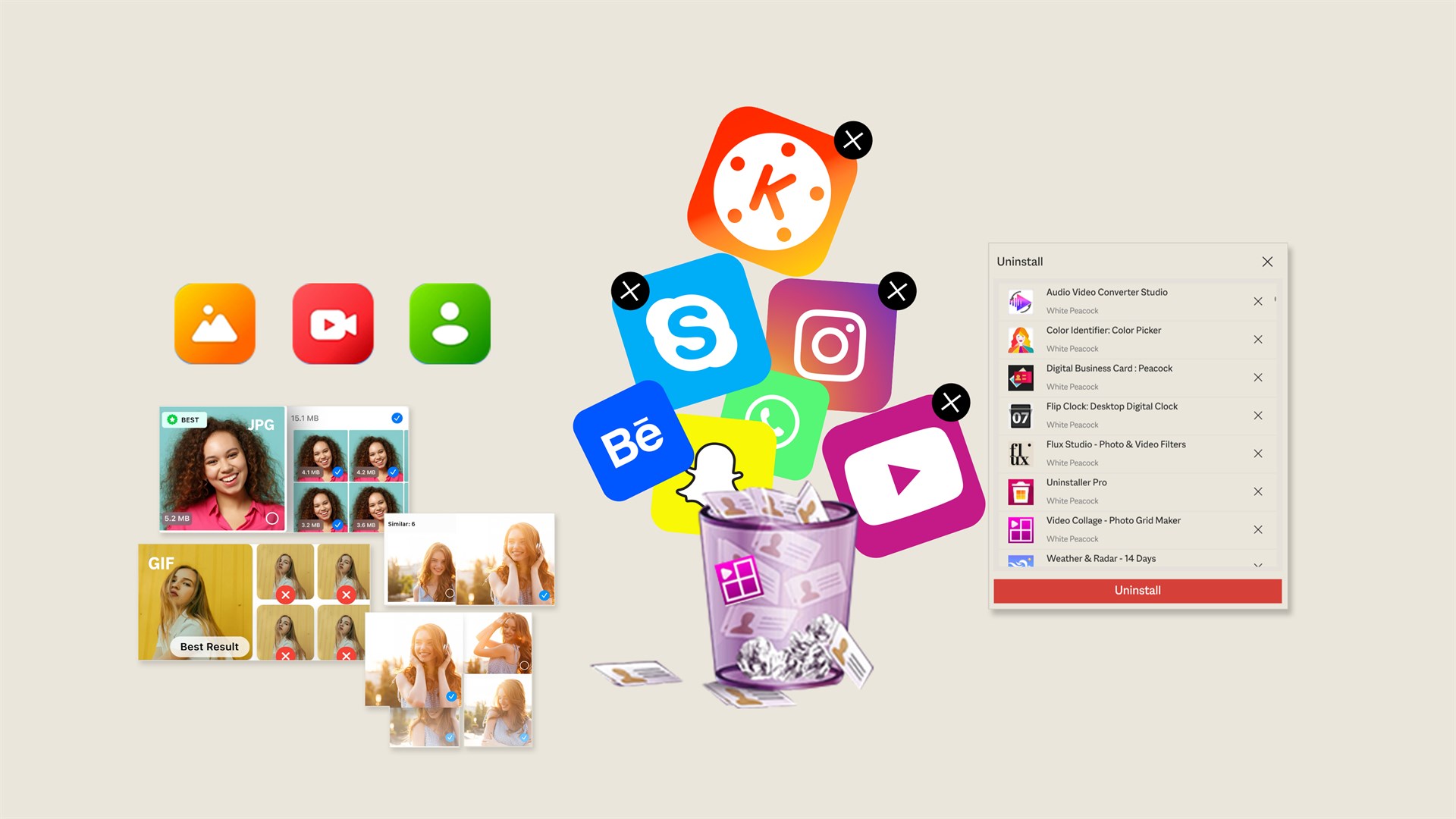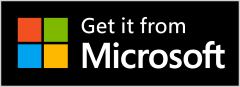Uninstaller – Storage Cleaner
Effortlessly manage your applications and free up valuable storage space with Uninstaller – Storage Cleaner. This powerful tool allows you to uninstall multiple applications at once, providing a seamless and efficient way to declutter your system. Get in-depth details about each installed app and optimize your storage with additional cleaning features.
Key Features:
- One-Click Uninstall – Quickly remove applications with a single click, saving time and effort.
- Batch Uninstall Support – Select and uninstall multiple apps at once for a faster and smoother cleanup.
- Detailed App Information – View essential details about each app, including name, version, publisher, size, installation date, and location.
- Sort & Organize – Easily sort applications by name, publisher, installed date, or size to find and manage them more efficiently.
- Search Apps Online – Instantly look up applications on Google Play for further details.
- User-Friendly Interface – A clean and intuitive design ensures a smooth experience for all users.
- System App Protection – Important system applications remain untouched to ensure the stability of your device.
Bonus Cleaning Features:
- Find & Remove Junk Files – Improve system performance by detecting and deleting unnecessary files that take up disk space.
- Find & Delete Duplicate Files – Free up storage by identifying and removing duplicate files, making file management more efficient.
- Find & Erase Large Files – Locate large, unused files and delete them to maximize available storage space.
Keep your system running smoothly and reclaim storage space with Uninstaller – Storage Cleaner!
How to Download and Install Uninstaller – Storage Cleaner on Windows
Follow these steps to download and install Uninstaller – Storage Cleaner on your Windows PC:
Open Microsoft Store
Click on the Start menu or press the Windows key on your keyboard.
Search for Microsoft Store and open the app.
Search for the App
In the Microsoft Store, click on the Search bar at the top.
Type “Uninstaller – Storage Cleaner” and press Enter.
Download the App
Click on the Uninstaller – Storage Cleaner app from the search results.
Click the Get or Install button.
If prompted, sign in with your Microsoft account.
Wait for Installation
The app will start downloading and installing automatically.
Wait until the process is complete.
Open and Use the App
Once installed, click Open from the Microsoft Store.
Alternatively, find the app in the Start menu and launch it.
Step 1:- Open the App
After installation, launch Uninstaller – Storage Cleaner from the Start menu or desktop shortcut.
Step 2:- Remove Large Files
Click on Large Files in the main menu.
The app will scan your system and list large files taking up space.
Select the files you no longer need.
Click Remove to delete them and free up disk space.
Benefit: Removing large files significantly improves storage availability and system performance.
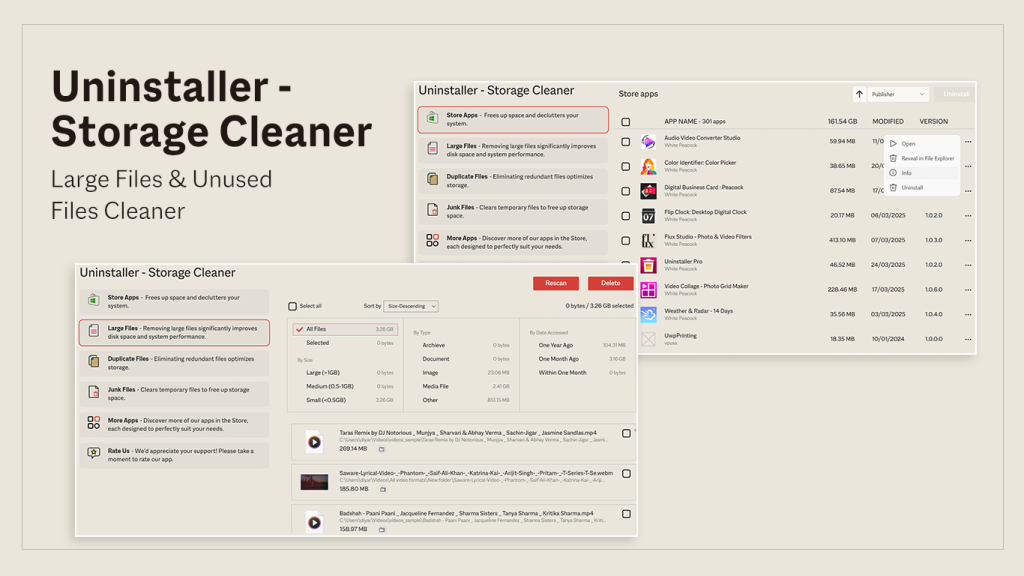
Step 3:- Delete Duplicate Files
Click on Duplicate Files from the menu.
The app will scan and detect duplicate files, including images, videos, and text files.
Review the detected duplicates and select the ones you want to remove.
Click Delete to eliminate redundant files.
Benefit: Removing duplicate files optimizes storage and keeps your system organized.
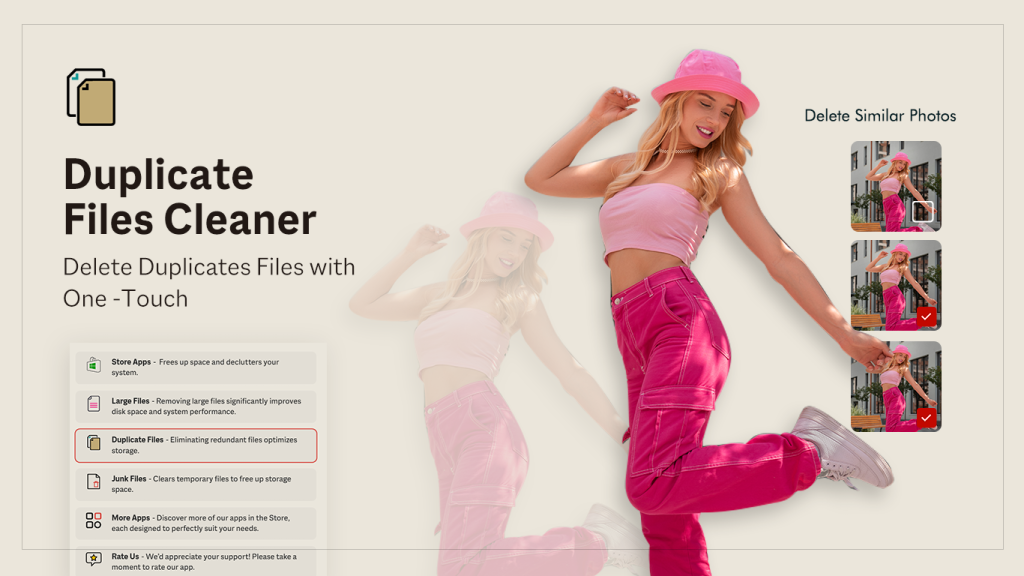
Step 4:- Clear Junk Files
Select Junk Files from the menu.
The app will scan for temporary and unnecessary files.
Click Clear to remove them from your system.
Benefit: Clearing junk files frees up storage and enhances system performance.
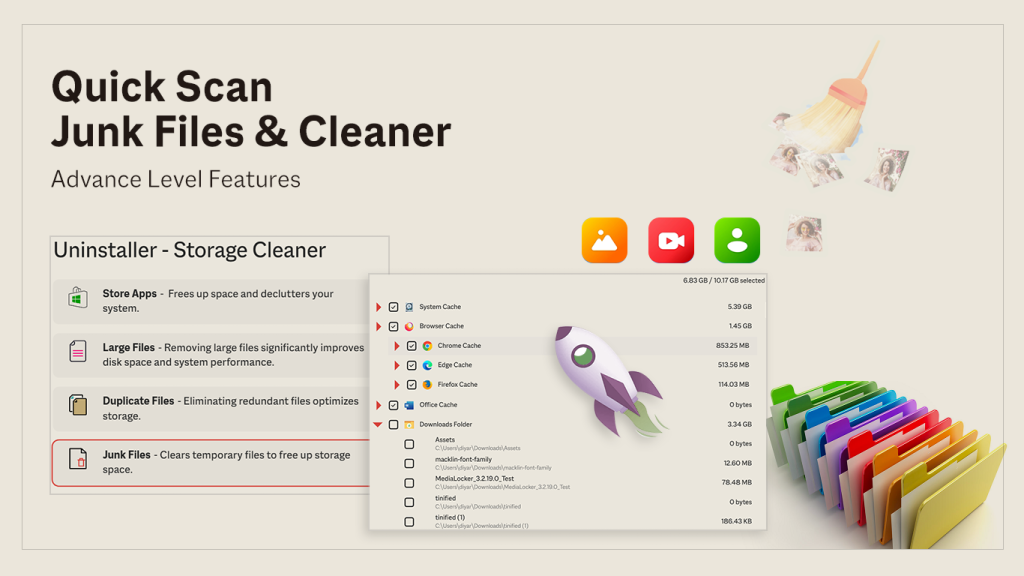
Step 5:- Uninstall Unwanted Apps
Click on Uninstaller from the main menu.
Browse the list of installed applications.
Select the apps you want to remove (individually or in bulk).
Click Uninstall to delete them from your system.
Benefit:- Uninstalling unused apps helps declutter your system and recover valuable storage space.
Final Step:- Enjoy a Faster System!
Once you have removed unnecessary files and apps, your system will have more storage space and improved performance.
Keep your PC clean and optimized with Uninstaller – Storage Cleaner!